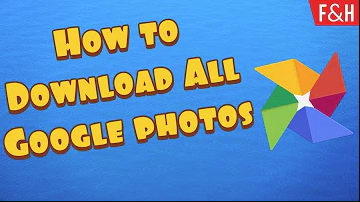Hey what is up guys? This is fnh here until i’m, going to be showing you guys how you guys can download your google photos locally? Okay, so if you guys been using google photos for a while now you probably have a lot of pictures automatically saved here.
You know – and you know, for whatever reason, if you want to just get off of it – maybe privacy reasons or just you know you like to have the local file itself there’s, two different ways to do it. One would be you can so over here.
I have opened my Google Photos. I only have one photo here right, so you can click the photo and then on the top right you can click download. Okay, so obviously you can do that, but that is very slow.
Like you’re gonna have to do one by one or you know you can do only a few by few, but you can’t. If you have a lot of pictures. That will be an issue alright. So another way to do it is you want to go to Google account your Google account right so go to my account, google.
com right and then over here you want to go to data and personalization scroll down, and you will see that there’s. A section called download delete or make a plan for your data alright. So what you want to do is click download your data, alright, so that was my latest export.
I did a couple of days ago, so you know you probably won ‘ T have that if you’ve never done this. So you ‘ Ll, see that’s, create a new export. What you want to do is deselect all and then go scroll down and find Google Photos right here and just select that all right not just go all the way down.
Click next step right and your delivery method. How you want to receive it! It can be directly to your email as a link to your Google Drive right, so you do have to what do you call it make sure that your Google Drive has enough space? So if you do have over 15 gig, which is the quota on Google Drive? If you have more than 15 gigs in Google photos, this will probably you know either ever L or you know, give you a warning that you don’t have enough space.
So for me personally, I think the best option is send download link via email all right, so you can click that frequency. I just do export once you know. Obviously, if you want to have it as a recurring thing, you could, but if you’re just doing a one-time thing, just click frequency export once only all right, file type in size, I choose zip and export, is larger than the size will be Split into multiple files, so what that means is so basically you can see you have a one gig, two, four, ten, fifty alright.
So basically, what that means is, if the total amount of your Google photos is let’s, say, for example, it’s. Six, let’s say if it’s, five gigs okay, so it will give you three different download links.
Okay, so the first link will have two gig. Second, link will also have a two gig file or a two gig zip file, and the third link will have a one gig zip file. Okay, so there will be split into three and then obviously you can, if you can choose ten and you wouldn’t have that issue.
I’ll, just be once five gig file zip file, but you know this. There are benefits to doing a two gig. You know mainly because if you want to transfer from one place to another and you don’t have let’s, say a USB Drive that will support that much you can.
Obviously it would definitely help if it’s. Lower and just you know it even if your internet connection is not that great having lower file size will make, it have, will make the download complete before it errors out.
Okay, alright, so we have that all set up now we will just to create export all right and right here you can see export in progress. Google is creating a copy of files from Google photos. This can process.
This can take you know, hours or days to complete so yeah, obviously, depending on how much photos you have that’s, obviously how long it will be right. In my case, it I don’t have a lot of photos. I literally just have one photo, so I it shouldn’t really take that long.
So last time I tried this. It took like a minute or so, and I don ‘ T really want to wait here. The whole minute, but let’s refresh the page. Maybe it is done all right, so it’s. Still export in progress manage so yeah, so exports in progress.
You can see once it is completed. You can see the one over here on the bottom. I did that the other day and it’s available until the 22nd. So you don’t. Have it unlimited for an unlimited amount of time I should say so.
You do have to make sure to you, know download as soon as it’s completed all right, so we so it’s completed so the one created on March 16th right. You can check what things were backed up in it. So you can see google photos, so let’s, download it okay, yeah right here! So now you can see the files down here.
Let’s, open it and see what’s inside so Google photo Instant Upload. That’s, just some metadata information, so I can see two folders here. One is that image and one is that image I think they’re, the same exact image so yeah.
You can see here this and this so yeah. They’re, the same exact image and I think the reason is doing that is my maybe in my opinion is that I accidentally uploaded this twice at two different times, because the times of the file were different, so at 7:55 point 17.
Actually they’re. The same so yeah I’m, not really sure why I did two, but it did two. Obviously, if you have a lot of photos, it probably won’t. Do that right, yeah, so, but basically that’s, how you’ve, pretty much download of your google photos.
So if you have a lot of photos, it will take a lot longer. It wouldn’t, be as quick as this right, so yeah. If you have any question or comments, please leave them down in the description below. If you liked this video make sure to give it a thumbs up.
Don’t forget to subscribe, hit that notification bell to stay updated on my new videos that I make other than that fnh ow