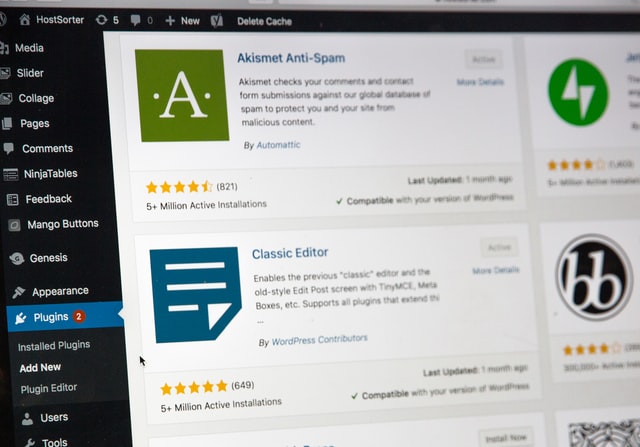we’ll, discuss about how to use advanced ads, which is an ad management plugin for WordPress. You can use it to deploy your header bidding or Google ad manager tags. First, we need to install the plugin once you logged into your WordPress account, go to plugins and in here search for the plug-in called advanced that’s.
The very first one that you see here is what you’re. Looking for and click on, install now once that’s done click on activate, and you should see this option on the left-hand panel on your WordPress account.
Now let’s, say, for example, I want to call this ad above-the-fold 300 by 250, and you have different types of ad creative or codes that you can choose from and either in this tutorial, I’ll use an image I’m, going to select an image, insert the image and set up or specify the URL that you want to target for this ad and, of course you have the size and click on next.
Here you have the option whether or not you want the ad to display on all pages of the site. If you want the ad to be rid of site or are OS setup, meaning it’s going to show up across all pages of your site, then you can skip this step.
But if you have certain conditions, wherein you only would like to display the ad if it’s, not a home page for example, then you will have to create your condition in this section. You also have the option to watch the video tutorial here or visit the manual now.
If there is a certain condition we want to set up to display this ads, you can go ahead and choose the condition in here. Let’s, say specific pages. For example, click on add and then you can say specific pages, yes or it’s.
Not then insert the title or the ID here and choose another one as needed. With this tutorial, I’m going to Excel for now, and here you also have the visitor conditions. If you click this button right here, you have the option to hide the add from certain users, so you can say add a condition.
Let’s say for the device, click on add. So let’s say you want this ad to display only for desktop. Then you choose that there’s, also a link here from manual and troubleshooting, and there’s, also a responsive add-on, where you can specify the browser width for which the ad should be visible.
For this tutorial, I’m. Going to skip this and we’ll go ahead and save it after you saved it. It’s, going to refresh the page for you, and you will see this section wherein you can decide where to place or display the ad.
You have the option to put it before content within the content after the content, sidebar header and all other options in here. So for this example, I’m going to do it before the contact all right now it says: congratulations! Your ad is not visible in the front end.
Let’s, go ahead and recheck the website and it’s right there. Alright. So if you noticed the ad is appearing towards the left right, so it’s, aligned left and what, if you want it centered? So you go back to your WordPress account under the advanced ads options, click on ads again and you will see all the admins or ad units you have created.
Now you can edit the ad that you would like to modify, and this is a shortened version of the settings because you have the wizard turned on. So you have to stop the wizard first and you will see all the advanced options all right now for the position.
It’s on default, so we want it centered and let’s choose that. You can also specify margins in here and all other options and let’s, just click on save or update and let’s, try to refresh the site and there it is okay guys.
So earlier we didn’t have a sidebar, so I could not demonstrate how a sidebar set up and look like. So I just changed the theme for this website and let me show you how to set up the sidebar ads or ad units using Advanced tab.
So I go to advanced ads click on ads and click new ad and let’s. Call it the low search, so let’s say on our website. I’m, going to put it right under the search box right here that’s. The way I want the ad to show up so I’m those little search, and we’re gonna choose image ad for now.
Select the image. Okay insert the URL of your website ad. The other conditions you want. Click on publish – and here instead of content or before content, I’m gonna choose manage sidebar. Then you’re gonna see this page and you have the option here called advanced ads.
You just grab that drag it to right. Underneath the search okay, once you dragged it choose the ad unit that you want to show and click on, save, okay and let’s refresh the site and there you have it.