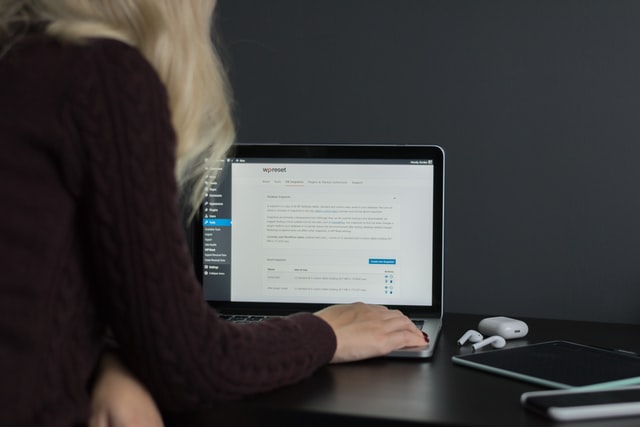Products You May Like
Hi guys. Today we are going to see how you can sell digital products on your e-commerce site. Now first let’s see what our digital products. So, a digital product is just any product which comes in a file format.
So for example, a book or an audio file which you have prepared. So these are called digital products. Now let’s say you have a book, Which is in PDF format. And you want to sell this book on your website.
You can do that easily by watching this video. So after watching this video, You will be able to sell any digital product On your website like this. And once a customer purchases this product. They’ll be able to download it from your website.
So all you need to have to follow this tutorial is an e-commerce site. If you don’t have an e-commerce site you can easily make it. Just by watching this video. So once you created your e-commerce site you can then follow this tutorial.
So let’s get started we are going to do this in just two steps. So the first step is to create your digital product. So to create your digital product, Let’s go to our WordPress dashboard. And then go to ‘products’.
And click ‘add new’. Now first let’s enter our product name. As I’m going to sell an e-book. I’m going to enter my product name as WordPress Beginner’s Guide And here enter the price of your product.
Now as you can see right now this is a regular product. Now in order to make this product into a digital product, You need to enable the downloadable option here. So let’s enable it. And now this product will be changed to a digital product.
And you can see here that we have got a new section where we can add our product file. So to add our product file, let’s click ‘Add File’. Now again enter the name of a product here. And to add the product file, Let’s click ‘Choose file’.
And then drag and drop your file from your computer. Now as you can see your file has been added here. So let’s scroll down. And here you can give an explanation about your product So once you have added these details.
Next let’s add an image of our product. So just click set product image. And then drag and drop your image. And as you can see your product image has been added. So once you have added all the details.
Now to add this product to your website, Just click ‘Publish’. And now this digital product will be added to your website. So now if we go to our website. And go to store. You can see that we now have a digital product.
Now if we click it. You can see that it can now be purchased from our store. So this is how we can create a digital product, On your e-commerce website. Okay So next let’s try buying this product and see what happens.
So now if you click ‘Add to cart’. You can see that it is asking for the shipping address from your customer. Now since this is a digital product, which can be directly downloaded from your website.
It is not necessary for customers to enter their address here. So next let’s see how we can remove these address fields. So to remove these fields we are going to install a plugin on our WordPress site So to install the plugin, let’s go back to our WordPress dashboard.
Now go to ‘Plugins’. And click ‘Add New’. Now search for ‘digital goods’ in this box. And you will get this plugin. Now this is the plugin which is going to help us remove the address fields for digital products.
So to install the plug-in let’s click install. And then click activate. So now the plug-in has been installed. So once you have installed the plugin. Now to remove the address fields, Just click here.
And it will take you to this page. Now as you can see These are the fields which we have on our checkout page. And now we need to select the fields Which you want to remove from your checkout page. Now since we want to remove all of these fields.
let’s click select all. And all the fields will be removed. Now if you’re using the Instamojo payment method on your website. Make sure you deselect this option. So once you have selected the fields you want to remove.
Click save settings. And now if you go to our checkout page. And click refresh. You can see that all the address fields have been removed. So now let’s continue with the purchase Let’s fill up these details.
And click place order. And now if you make the payment. You can see that we have successfully completed the purchase. And now we have a new download option where we can download the product. So if we click this button.
You can see that the product has been downloaded to our computer. So this is how we can sell digital products on your website. Now if you see here You can see that the Downloads remaining is set as infinity Which means once a customer has purchased the product, They can download it as many times as they want.
Now what if you want to limit the number of downloads available for your customer. You can do that easily by setting a download limit. So next we are going to see how you can set a download limit for your digital product.
So set a download limit let’s go back to our WordPress dashboard. Now go to products. And click all products Now let’s open our product. And if you scroll down. You can see that we have a download limit option.
So here you can set the limit for the number of downloads. So let’s say you want your product to be downloaded only twice. Just enter two here. And once you have set the limit Just click update. Now if we go back to our order page.
And click refresh. You can see that Under ‘Downloads remaining’ It says two. So this means your customer can only download this product twice. So let’s try it on loading this product. If we click download twice.
You can see that the product has been downloaded two times. And now if you try to download this product for the third time. You can see that we are getting a message saying, ‘you have reached the download limit’ So this means your customer will not be able to download the product again.
So this is how we can set a download limit for your digital product. So that’s it guys this is how you can sell digital products on your e-commerce site. Now if you want to learn how to create an e-commerce site.
You can watch this video. And if you want to get more useful tools for your website. You can click here. Also make sure you subscribe to Website Learners to get more videos like this one. Thanks for watching.
I will see you in the next video. Bye…Bye hi guys today we are going to see how you can sell digital products on your ecommerce site now first let’s see what our digital products so a digital product is just any product which comes in a file format so for example a book or an audio file which you have prepared so these are called digital products now let’s say you have a book which is in PDF format and you want to sell this book on your website you can do that easily by watching this video so after watching this video you will be able to sell any digital product on your website like this and once a customer purchases this product they’ll be able to download it from your website so all you need to have to follow this tutorial is an e-commerce site if you don’t have an e-commerce site you can easily make it just by watching this video so once you created your ecommerce site you can then follow this tutorial so let’s get started we are going to do this in just two steps so the first step is to create your digital product so to create your digital product let’s go to our WordPress dashboard and then go to products and click add new now first let’s enter our product name as I’m going to sell an e-book I’m going to enter my product name as WordPress beginners guide and here enter the price of your product now as you can see right now this is a regular product now in order to make this product into a digital product you need to enable the downloadable option here so let’s enable it and now this product will be changed to a digital product and you can see here that we have got a new section where we can add our product file so to add our product file let’s click Add file now again enter the name of a product here and to add the product file let’s click Choose file and then drag and drop your file from your computer now as you can see your file has been added here so let’s scroll down and here you can give an explanation about your product so once you have added these details next let’s add an image of our product so just click set product image and then drag and drop your image and as you can see your product image has been added so once you have added all the details now to add this product to your website just click publish and now this digital product will be added to your website so now if we go to our website and go to store you can see that we now have a digital product now if we click it you can see that it can now be purchased from our store so this is how we can create a digital product on your e-commerce website ok so next let’s try buying this product and see what happens so now if you click Add to Cart you can see that it is asking for address from your customer now since this is a digital product which can be directly downloaded from your website it is not necessary for customers to enter their address here so next let’s see how we can remove these address fields so to remove these fields we are going to install a plugin on our WordPress site so to install the plug-in let’s go back to our WordPress dashboard now go to plugins and click add new now search for digital goods in this box and you will get this plugin now this is the plugin which is going to help us remove the address fields for digital products so to install the plug-in let’s click install and then click activate so now the plug-in has been installed so once you have installed the plug-in now to remove the address fields just click here and it will take you to this page now as you can see these are the fields which we have on our checkout page and now we need to select the fields which you want to remove from your checkout page now since we want to remove all of these fields let’s click select all and all the fields will be removed now if you’re using the method on your website make sure you deselect this option so once you have selected the fields you want to remove click save settings and now if you go to our checkout page and click refresh you can see that all the address fields have been removed so now let’s continue with the purchase let’s fill up these details and click place order and now if you make the payment you can see that we have successfully completed the purchase and now we have a new download option where we can download the product so if we click this button you can see that the product has been downloaded to our computer so this is how we can sell digital products on your website now if you see here you can see that the Downloads remaining is set as infinity which means once a customer has purchased the product they can download it as many times as they want now what if you want to limit the number of downloads available for your customer you can do that easily by setting a download limit so next we are going to see how you can set a download limit for your digital product so recite a download limit let’s go back to our WordPress dashboard now go to products and click all products open our product and if we scroll down you can see that we have a download limit option so here you can set the limit for the number of downloads so let’s say you want your product to be downloaded only twice just enter two here and once you set the limit just click update now if we go back to our order page and click refresh you can see that under downloads remaining it says two so this means your customer can only download this product twice so let’s try it on loading this product if we click download twice you can see that the product has been downloaded two times and now if you try to download this product for the third time you can see that we are getting a message saying you have reached the download limit so this means your customer will not be able to download the product again so this is how we can set a download limit for your digital product so that’s it guys this is how you can sell digital products on your ecommerce site now if you want to learn how to create an e-commerce site